Creating and Maintaining Contacts
With Famster, you can store and display important information about your friends and family using the Address Book. You can maintain a wide variety of information, and even display a map of each person's address.
- How Do I Get to the Address Book?
- Create a Contact
- Edit a Contact
- Upload an Image for a Contact
- Add an Address
- Delete a Contact
- Synchronize Your Address Book with Your Famster E-mail Account
How Do I Get to the Address Book?
- Log in to your Famster's Admin
- Click on the Member or Menu tab
- Click the button for the Address Book.

- The Address Book's content will then load.

[Back] [Top]
Create a Contact
- Click Add Contact

- Enter a First Name and a Last Name. If you plan on integrating your Famster address book with the addresses stored in your Famstermail Account, enter the contact's Email

- Click Edit

- Fill out any desired fields

- Click Save Changes

[Back] [Top]
Edit a Contact
- Click the desired contact to highlight it, then click Edit

- Make any desired changes, then click Save Changes

[Back] [Top]
Upload an Image for a Contact
- Choose the contact you would like to add an image for, and click Edit

- Click Edit Picture

- There are three locations an image can be added from:
- If the image is on your computer, click the first Browse button to find and upload the image
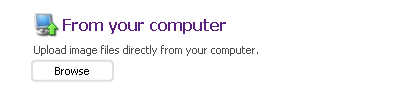
- If the image is from another website, type the full URL of the image, and click Add
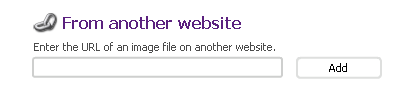
- If you have already uploaded the desired image to another Famster component, click the final Browse button to find the image
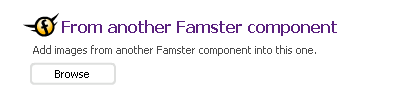
- If the image is on your computer, click the first Browse button to find and upload the image
[Back] [Top]
Add an Address
- Choose the contact you would like to add the Address for, and click Edit

- Click Add Address

- Fill out each desired field, then click Ok

[Back] [Top]
Editing/Deleting an Existing Entry
- Click on the contact to select it
- Click Delete

- Click Ok

[Back] [Top]
Synchronize Your Address Book with Your Famster E-mail Account
- Create an E-mail Box.
- Return to the address book.
- Click

- Choose the e-mail account you would like to synchronize with, then click Ok.

[Back] [Top]

