Choosing Your Background Theme
Choose from a wide variety of fun animated and non-animated theme park environments!- How Do I Get to the Theme Park?
- Change the Background Theme Environment
- Change the Background Color
- Upload a Custom Background Theme
How do I start the Theme Park?
- Login to your Famster's Admin.
- Click on the Admin tab.
- Click Theme Park.
- The Theme Park's content will then load.
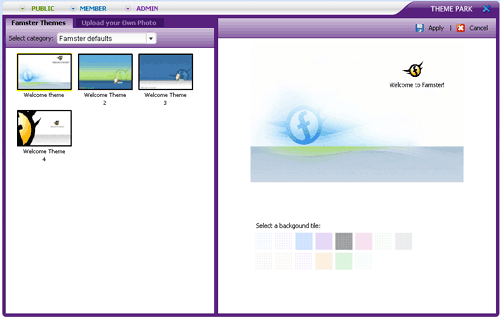

[Back] [Top]
Change the Background Theme Environment
- After you access the Theme Park, your current theme environment will be loaded on the right and all available themes will be displayed on the left.
- Select a new theme environment within the same category or click on the down arrow next to Select Category to preview other themes. You can choose from a list of eight theme categories, each with at least ten different options. A background theme can be illustrated or photographic. You can click a background thumbnail to select it, and a larger preview will appear on the right side.
- Once you've found a theme you like, click Apply.
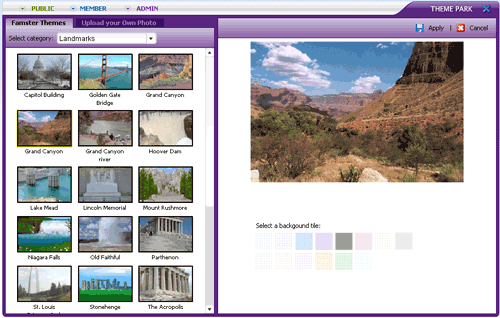
| Before | After |
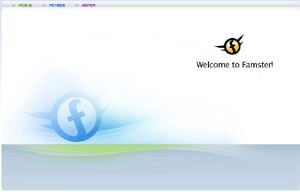 |
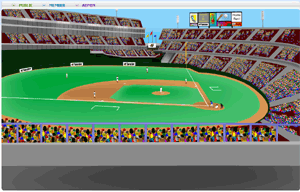 |
Change the Background Color
Although the default color is white, you may set the surrounding background tiles of your Famster page to a color of your choosing. Simply click the desired color under Select a Background Tile.
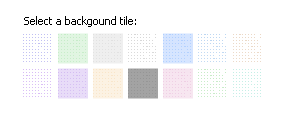
| Before | After |
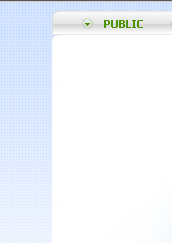 |
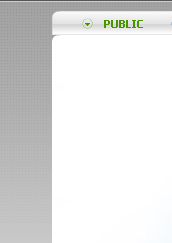 |
Upload custom background theme
- Click on Upload your Own Photo.

- Click Upload Photo.

- There are three locations an image can be added from:
- If the image is on your computer, click the first Browse button to find and upload the image
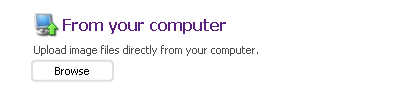
- If the image is from another website, type the full URL of the image, and click Add
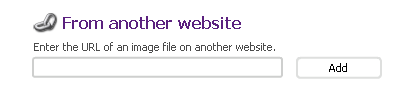
- If you have already uploaded the desired image to another Famster component, click the final Browse button to find the image
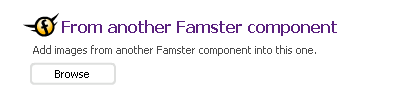
- If the image is on your computer, click the first Browse button to find and upload the image
- A thumbnail of your image will appear on the left. Click on it to select, a preview will appear on the right.
- You can Stretch Background if uploaded background is smaller than the designated area. The preview image shows non-stretched background.
- Click Apply, then exit the Theme Park.
